Secure messenger applications have gained popularity due to their encrypted communication channels, but the requirement to sign up via mobile devices can compromise anonymity.
Mobile devices have become integral parts of our lives, offering convenience, portability, and instant connectivity. However, these same advantages can pose challenges when it comes to maintaining anonymity. Here’s why mobile devices can be critical for security and anonymity:
- Device Fingerprinting: Mobile devices possess unique identifiers, such as IMEI numbers and device fingerprints, that can be used to track and identify users across different online activities. This makes it challenging to separate one’s online presence and activities from their real-world identity.
- Location Tracking: Mobile devices are equipped with GPS capabilities, allowing applications to access the user’s real-time location. This information can be used to build a comprehensive profile of the user’s movements and habits, potentially compromising their anonymity.
- Biometric Data: Many mobile devices use biometric authentication methods such as fingerprints or facial recognition. These features, while enhancing security, also tie the user’s physical identity to their digital actions.
- Linking Accounts: Mobile apps often encourage users to link their accounts with other social media profiles or phone contacts, making it easier to de-anonymize users through data correlation.
In this guide, we will be discussing a solution that enables users to complete the sign-up process on their desktop.
The tool used in this guide is signal-cli, which comes pre-included with Cradle’s installation. However, users also have the option to build it from source using the GitHub repository: https://github.com/AsamK/signal-cli.
Step 1: Launching the Signal CLI Console
Begin by launching the Signal CLI Console on your desktop. This command-line interface provides a direct and controlled way to interact with the Cradle secure messenger.
Step 2: Obtaining the CAPTCHA Token
Open your web browser and navigate to https://cradle.im/captcha/registration/.
Solve the CAPTCHA presented on the webpage.
Retrieve the CAPTCHA token value after solving the CAPTCHA.
Step 3: Registering Your Account
Run the following command in the Signal CLI Console:
signal-cli -a PHONE_NUMBER register --captcha "CAPTCHA_TOKEN"Replace PHONE_NUMBER with the desired phone number (including the country code) and CAPTCHA_TOKEN with the token obtained in Step 2, enclosed in quotation marks.
For example:
signal-cli -a +18887776666 --captcha "signalcaptcha://xxxxxxxxxxxxx...xxx"Upon executing this command, you will receive a verification code on the specified phone number.
Step 4: Verifying Your Phone Number
To verify the phone number you used, execute the following command:
signal-cli -a PHONE_NUMBER verify VERIFICATION_CODEFor instance:
signal-cli -a +18887776666 verify 123456If no errors are returned, your account is successfully registered in the system.
Step 5: Linking Your Desktop Device
In the Cradle client, locate and click on the QR code. This will copy the plain text value of the QR code to your clipboard.
Execute the following command in the Signal CLI Console:
signal-cli -a PHONE_NUMBER addDevice --uri "DEVICE_URI"Replace PHONE_NUMBER with your phone number and DEVICE_URI with the QR code value copied to your clipboard, enclosed in quotation marks.
For example:
signal-cli addDevice --uri "sgnl://linkdevice?uuid=xxxx...xx"Step 6: Authentication and Messaging
The Cradle client will prompt you to provide a name for the linked desktop device.
After submitting the name, the client will begin loading, and a “Syncing your contacts” message will appear (contacts won’t actually be synced since no mobile device is being used).
Allow the process to complete, and you will be automatically authenticated.
You’re now ready to securely message others through the Cradle messenger on your desktop.