To link your official Signal mobile app with Cradle Desktop, follow these step-by-step instructions.
Step 1: Install Official Signal Mobile App
If you haven’t already, download and install the official Signal mobile app from your device’s app store.
Step 2: Access the QR Code on Cradle Desktop
- Launch Cradle on your computer.
- The QR code should appear on the screen.
Step 3: Open the QR Code Scanner on Signal Mobile App
- Open Signal on your mobile device.
- Navigate to Signal Settings > Linked devices.
- Tap on “Link New Device” (iOS) or the blue circle with a “+” icon (Android).
Step 4: Scan the QR Code
- Use your mobile device to scan the QR code displayed on Cradle Desktop.
- The app will automatically detect the QR code and initiate the linking process.
Step 5: Name Your Linked Device
- On Cradle, you’ll be prompted to enter a name for the linked device.
- Choose a name that helps you identify the device (e.g., “Cradle Desktop”) and select “Finish.”
Step 6: Complete the Linking Process
- Once you’ve named the device, the linking process will be finalized.
- Send a message from the linked device to ensure the connection is established.
Step 7: Enjoy Secure Messaging
Your Cradle is now successfully linked with your official Signal mobile app. You can now securely communicate on either platform, with your conversations synchronized across devices.